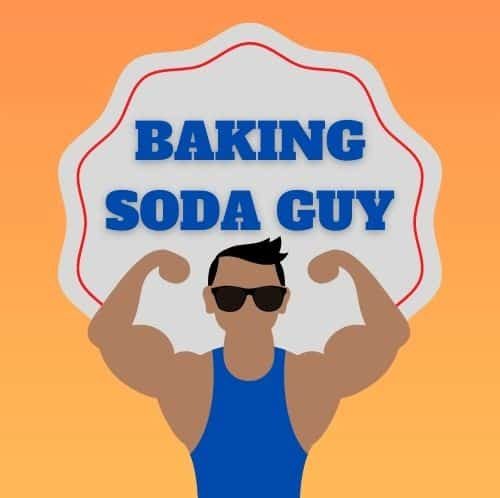Keyboards are a big part of our computers. They help us communicate when we are writing documents or playing games.
But have you ever had to work on a computer that had a keyboard that looked like it hasn’t been cleaned in months? I don’t mean a keyboard with some dust bunnies underneath, but one with dried potato chip crumbs, grease, or sticky syrup spills.
If you have ever had the misfortune of working on one of these machines, you quickly realize it’s a bad situation to be in. Not only will a dirty keyboard hinder you from your work, but it can also be a breeding ground for germs and could literally cause you to get sick.
So what’s the solution? Clean a dirty keyboard with baking soda?
Yes! You can do that, and it is pretty simple.
This article will show you how to clean a filthy keyboard by using baking soda with other household items.
Let’s begin.
What You’ll Need:
Baking Soda
Rubbing alcohol
Qtips/cotton buds
Flat-head screw driver
Basin
Microfiber cloth
Towels
Water
Optional: Vacuum cleaner

Steps:
- Make sure your computer is unplugged. Remove the keyboard from the computer.

2. Turn the keyboard upside down and start shaking it to remove some of the dust and debris.

3. Use a dry microfiber cloth to wipe the surface of the keyboard. This should remove some of the loose dust and grime off. Also, check if there are damaged keys that need to be replaced.

4. Remove the keys. If your keyboard keys are removable, use a flat head screwdriver to gently pop them out one by one. Check your keyboards manufacturer’s guide when in doubt. Bonus Tip: Take a picture of the keyboard before you remove the keys. You can use the picture as a reference when placing the keys back later.

5. Mix 2 liters of water and 4-6 tablespoons of baking soda in a small basin. Put the keys in the water. Let them soak for 15-20 minutes.

6. Use a vacuum cleaner to clean the inside of the board. You can skip this step if you don’t have a vacuum cleaner available.

7. Start cleaning the keyboard with cotton buds dipped in rubbing alcohol. Focus on the nooks with dust and grime build-up. Be careful not to touch any of the exposed electronic parts.

8. Remove the keys from the basin and rinse them with running water. Make sure to remove any trace of baking soda.

9. Use a clean towel to dry the keys. You can even let them dry overnight. Make sure they’ve dried completely before moving to the next step.

10. Put the keys back on the keyboard.

The Dangers of a Dirty Keyboard
You probably spend eight to twelve hours on your computer every day, so using a dirty keyboard can be a serious issue.
Studies have shown that there are more harmful bacteria on the QWERTY keys than there are on a toilet seat. That means that it’s vital to always clean your keyboard.
It’s also important to wash your hands before and after you use your keyboard, because if you don’t, then there’s a high chance that you could get sick from germs. It’s also a good idea to keep a bottle of hand sanitizer on your work desk in case you need to sanitize your hands.
The dust on your keyboard may look harmless, but it can cause a lot of problems. You see, dust build-up accumulates over some time and reduces your keyboard’s functionality, and with that reduces your ability to do your work efficiently. Dust also triggers allergies, so it’s best we minimize our exposure to it.
3 Tips to Keep Your Keyboard clean
- Don’t eat and drink in front of the keyboard. Food debris can get lodged in between the keys. If you really gotta chow in front of the computer, keep a reasonable distance between you and the keyboard.
- Don’t touch the keyboard with dirty hands. Wash those cheesy fingers before typing.
- If you notice your keyboard is getting a little dusty, use a feather duster or vacuum cleaner.
Conclusion:
Regularly cleaning your keyboard keeps it in tip-top shape while at the same time keeping the germs away.
You can also use baking soda to clean your washer. Check out my article on how to clean a top loader washing machine with baking soda if you have time.
I hope that you find my post helpful.
Thanks for reading!
-Baking Soda Guy
FAQ (Frequently Asked Questions)
- Can I use a different cleaning agent instead of rubbing alcohol? While rubbing alcohol is an effective cleaner for removing grime and germs, you can also use isopropyl alcohol or electronic cleaning wipes designed for keyboards.
- Is it safe to remove the keys from the keyboard? If your keyboard’s keys are designed to be removable, it is generally safe to do so. However, it is essential to follow the manufacturer’s guide and be gentle while removing and reattaching the keys.
- Can I use baking powder instead of baking soda for cleaning my keyboard? Baking soda and baking powder have different chemical properties, and baking soda is more suitable for cleaning purposes. It’s best to use baking soda for this specific cleaning task.
- How often should I clean my keyboard to maintain hygiene? It’s recommended to clean your keyboard regularly, at least once a month, to prevent the buildup of dust, grime, and harmful bacteria. If you use the keyboard frequently or share it with others, consider cleaning it more often.
- Are there any specific precautions to take when cleaning the electronic parts of the keyboard? Yes, when cleaning the electronic parts of the keyboard, avoid moisture and ensure the keyboard is unplugged. Be gentle while cleaning to prevent damage to sensitive electronic components.
- What is the best way to disinfect my keyboard to reduce germs and bacteria? To disinfect your keyboard, you can use rubbing alcohol or disinfectant wipes designed for electronics. Ensure the keyboard is unplugged and use a soft cloth or cotton buds for targeted cleaning.
- Can I clean my keyboard with compressed air instead of shaking it to remove dust and debris? Yes, using compressed air to blow out dust and debris from the keyboard can be effective. However, be cautious not to blow debris further into the keyboard or damage the keys.
- Can I use a dishwasher or submerge my keyboard in water for cleaning? No, do not submerge your keyboard in water or use a dishwasher for cleaning, as it can damage the electronic components and render the keyboard unusable.
Disclaimer: Always follow the manufacturer’s guidelines and instructions for cleaning your specific keyboard model. If you are unsure about the cleaning process or encounter any issues during cleaning, consult a professional or the keyboard manufacturer for assistance.
Top Photo by Pixabay